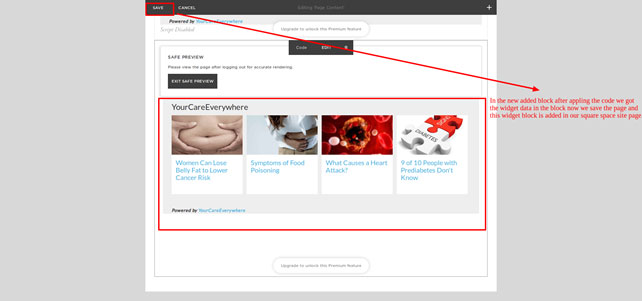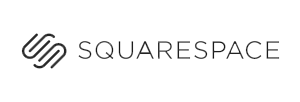
Adding the Your Care Everywhere plugin to your Squarespace site is simple. Just follow these steps:
1) Open your square space site in edit mode > Go to Settings > Advanced > Code Injection
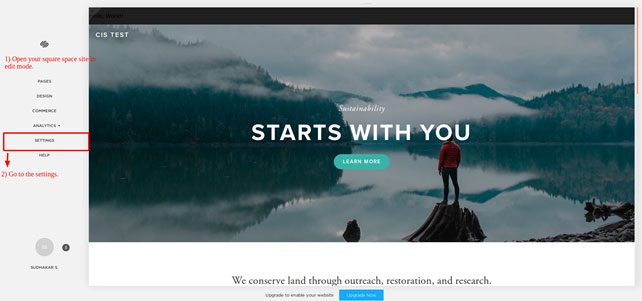
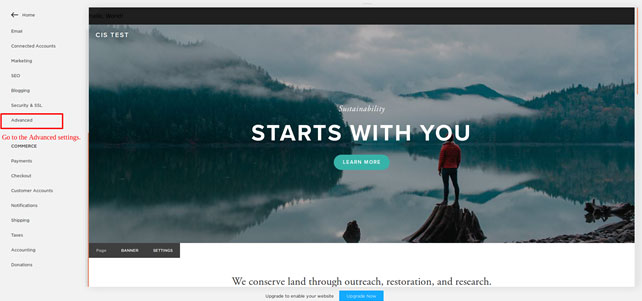
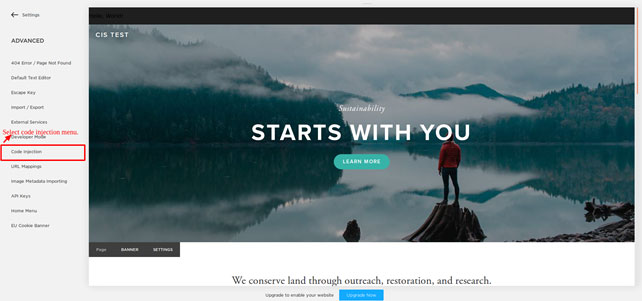
2) In the Code Injection box put your external css link in the header section and save it:
<link rel="stylesheet" href="https://yourcareeverywhere.com/content/dam/medhost/yce/hospital-widget/widget.css" type="text/css" media="all">
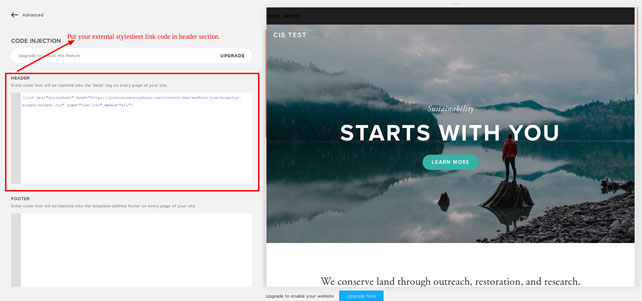
3) After saving the code injection box go to your site main setting and add new block for showing the widget data in it.
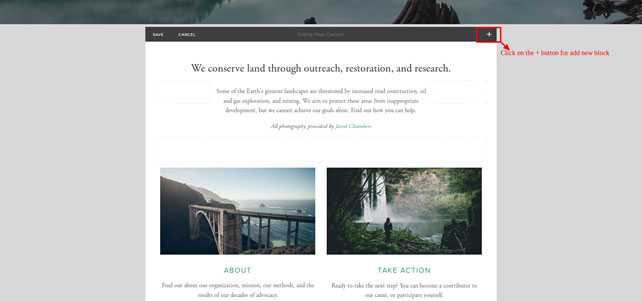
4) Select Code option in your block add box and put your widget code data in it.
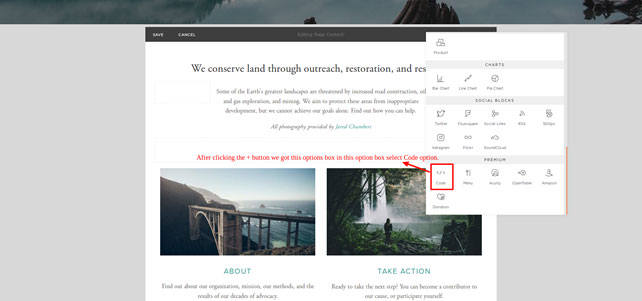
Put the plugin code in the block code box and apply it like in the image below.
For a horizontal layout (note that the height below is the suggested height):
<div class="yce-widget" id="28aa2be7-9271-4d81-a12e-bb9945a207d8" data-widget-id="28aa2be7-9271-4d81-a12e- bb9945a207d8" format="horizontal" style="width: 100%; background-color: #f2f2f2 !important;"></div>
<script type="text/JavaScript" src="https://yourcareeverywhere.com/content/dam/
medhost/yce/hospital-widget/widget.js"></script>
For a vertical layout (note that the height and width below are suggested height and width):
<div style="height:500px; width:350;" class="yce-widget" id="28aa2be7-9271-4d81-a12e-bb9945a207d8" data-widget-id="28aa2be7-9271-4d81-a12e-bb9945a207d8" format="vertical"></div>
<script type="text/JavaScript" src="https://yourcareeverywhere.com/content/dam/
medhost/yce/hospital-widget/widget.js"></script>
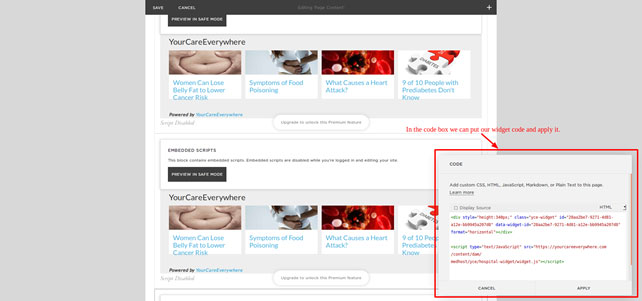
5) Articles are now shown in the block--just save the page and check your site!